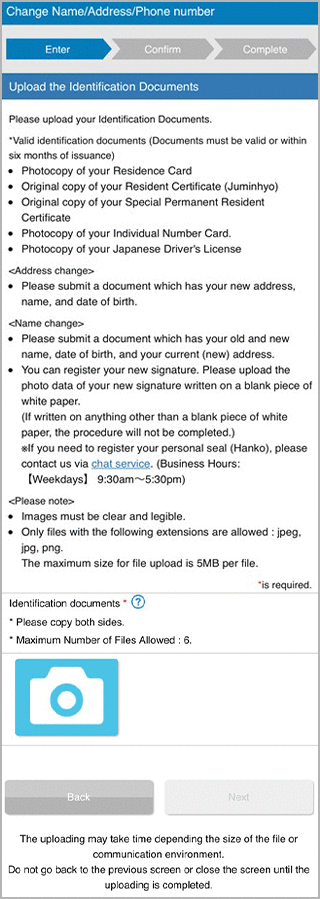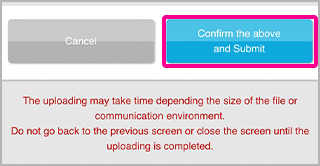How to change your Name / Address / Phone number
STEP1
Login to PowerDirect and tap "Profile".
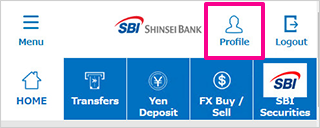
STEP2
Tap "Change Name/Address/Phone number".
You may not be able to tap on this menu if there are any ongoing procedures which are being processed.
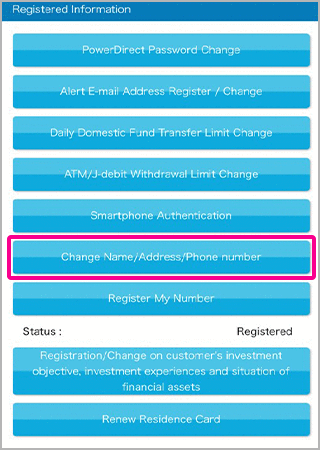
STEP3
A push notification will be sent to your registered smartphone and the transaction will be completed upon approval of the customer by tapping the "Tick button".
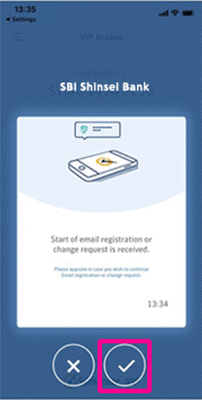
■ If you haven't registered Smartphone Authentication Service, the below images will be shown.
In case you have registered your mobile phone number with us
Enter the verification code provided in the text sent to your registered mobile phone and click 'Submit'.
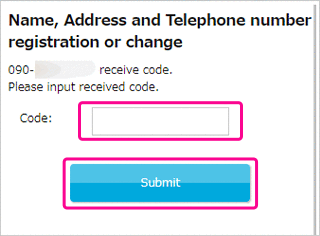
In case you have registered other telephones such as landline telephone
Tap 'Send code by Phone call'.
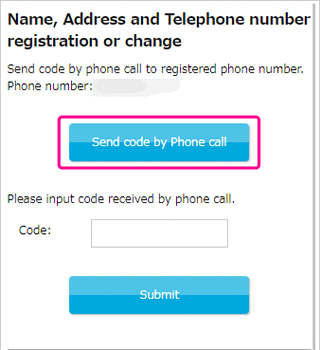
Tap "OK" when you are ready.
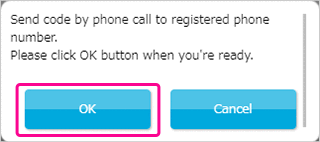
Enter the verification code sent by automated voice to your telephone registered with us and tap 'Submit'.
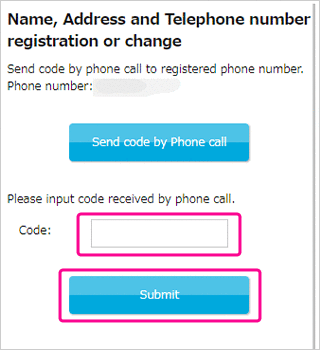
STEP4
Please tick the items you would like to change, input new information and click Next.
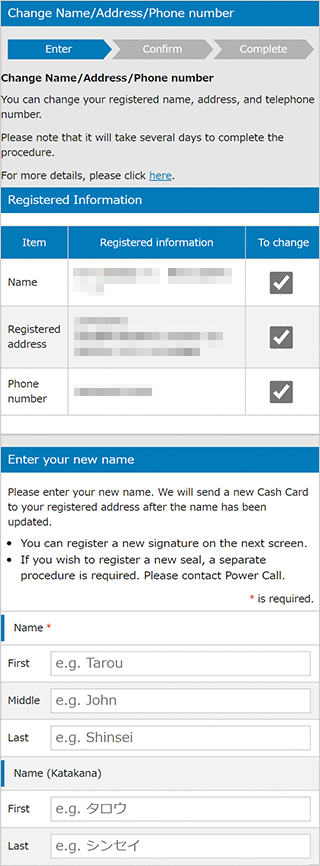
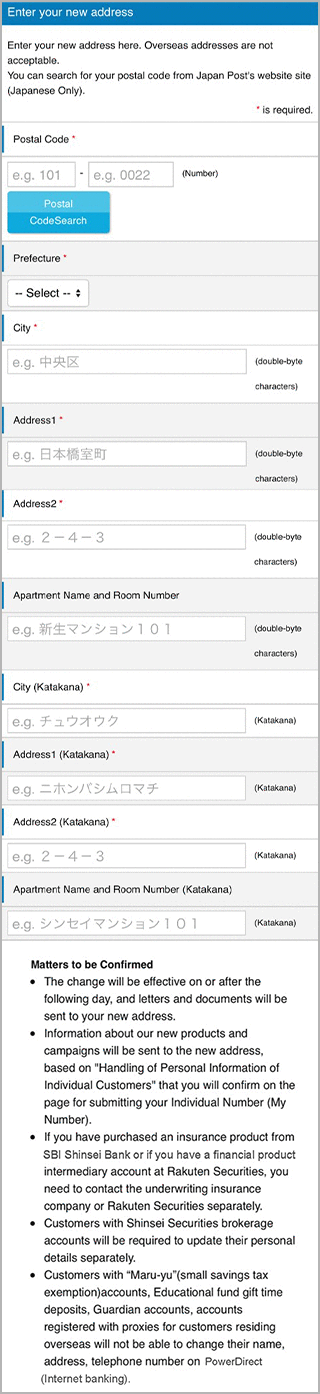
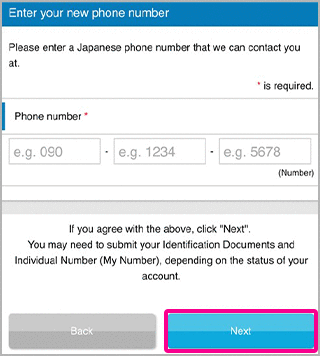
STEP5
You may need to submit your Identification Documents and Individual Number (My Number), depending on the status of your account and contents of update information.
Please confirm the information which was entered and click on "Confirm the above and Submit".
When you change your phone number, the new phone number will be reflected immediately after completing the procedure on the screen.
It will take few days to complete the procedures for changing your name and address.