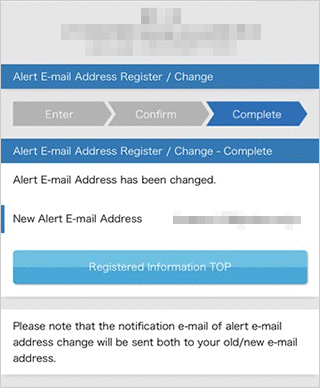How to register/change your Alert E-mail Adress.
STEP1
Please login to PowerDirect and tap "Profile".
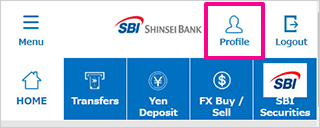
STEP2
Please tap "Alert E-mail Address Register / Change".
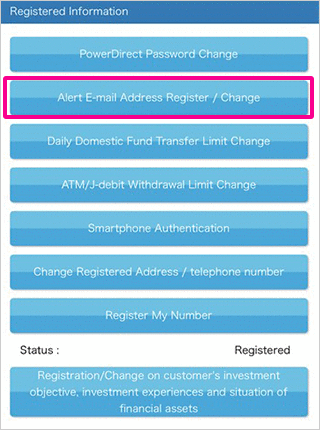
STEP3
Please enter your E-mail address to "New E-mail Address" and "Re-Enter" field, and please tick "I acknowledge that I agree to all items in the important disclosures below."
Please click "Alert E-mail Address Register/Change" after confirmed your new E-mail address is correct.
(* If you will be received E-mail to your mobile phones/smartphones, please tick "Mobile E-mail" below the re-enter field.
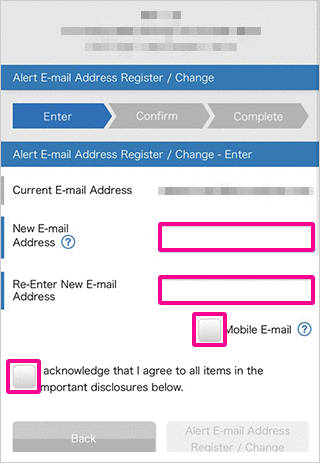
STEP4
Please confirm again and tap "Submit".
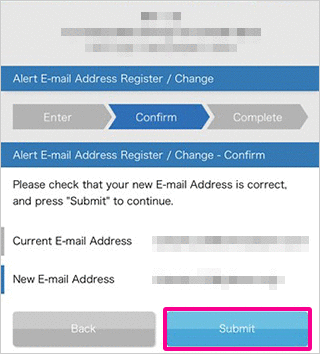
STEP5
A push notification will be sent to your registered smartphone and the transaction will be continue upon approval of the customer by tapping the "Approve".
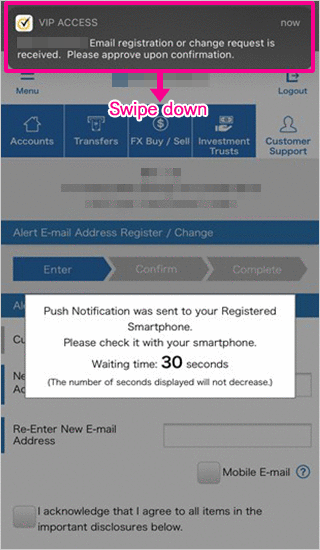
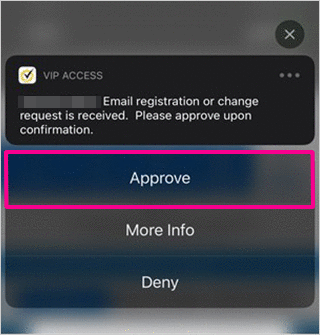
■ If you haven't registered Smartphone Authentication Service, the below images will be shown.
In case you have registered your mobile phone number with us
Enter the verification code provided in the text sent to your registered mobile phone and click 'Submit'.
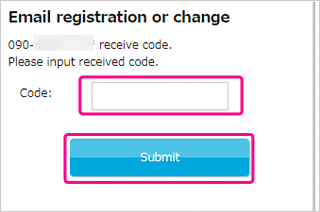
In case you have registered other telephones such as landline telephone
Tap 'Send code by Phone call'.
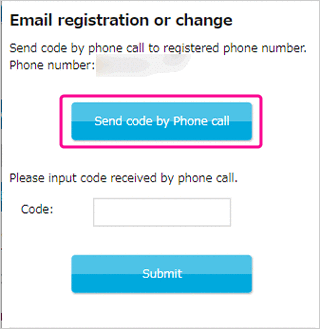
Tap "OK" when you are ready.
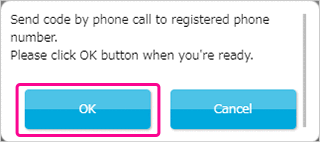
Enter the verification code sent by automated voice to your telephone registered with us and tap 'Submit'.
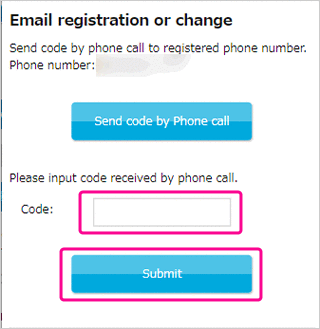
STEP6
Change your Alert E-mail Address is completed.